In this article, we’re going to cover your basic Google Analytics pitfalls.
It’s easy to run head first into one of these issues and realise too late that you are not collecting proper data about your visitors and how they browse your site.
Let’s go through the list and hopefully you can fix these pitfalls or even prevent them before they happen.
• Install Google Analytics correctly the first time
That might sound a bit obvious but there is virtually nothing retroactive in Google Analytics data collection and report processing. There are quite a few items to configure to get Google Analytics running smoothly. It’s okay to implement analytics in stages as long as you understand that there are no do-overs for historical data.
Define your data collection strategy and build a robust tagging plan to track everything you want/need to measure.
• Don’t add the Google Analytics tracking code before defining your data collection strategy
![]()
Let’s re-iterate here: you *need* a data collection strategy.
Your data collection strategy translates into a tagging plan, which is a structured list of the elements you want to be able to track with Google Analytics. This means starting with asking yourself the right questions about conversion: How do I measure my site’s success? What data points do I want to capture about my visitors? How can I track complete user journeys?
This generally translates into a document that lists which special tracking such as events for click tracking, form submissions or custom dimensions to track attributes related to a page’s content or a visitor’s profile.
Once you have laid out that tagging plan, you can start deploying your tracking code. For easier installation, it is strongly recommended that you use a tag management system such as Google Tag Manager.
Of course, you could just install the basic tracking code on every single page of your site but that would only provide you with basic data as well. Your analytics mileage may vary.
• Agencies: don’t create joint Google Analytics accounts for customers
If you work in a digital agency, there is a strong temptation to measure the performance of the client sites you work on. You *will* be tempted to measure multiple client sites with the same agency account in Google Analytics. Unfortunately, there will come a time when said client will want to part ways or gain administrative access to their data. Tensions ensue and customers end up creating their own Google Analytics account, re-tag their entire website and start from scratch with empty reports. To ensure smooth tracking, the best practice is to have the client create their own account and then ask them to delegate access rights for you to work the account as an agency.
• Don’t forget to add tracking code to new site content!
A common mistake is to assume that new content will be auto-magically tracked by Google Analytics. While most content management systems will allow you to consistently include the Google Analytics tracking code, tactical landing pages – for instance – usually need to be created quickly. Tagging is often forgotten so make sure you use even basic tracking code in your page code. Remember that data collection is not retroactive so make sure your tagging is in place before your site launches!
Using Google Tag Manager is recommended to ensure smooth tracking.
• Make sure you use the right tracking code!
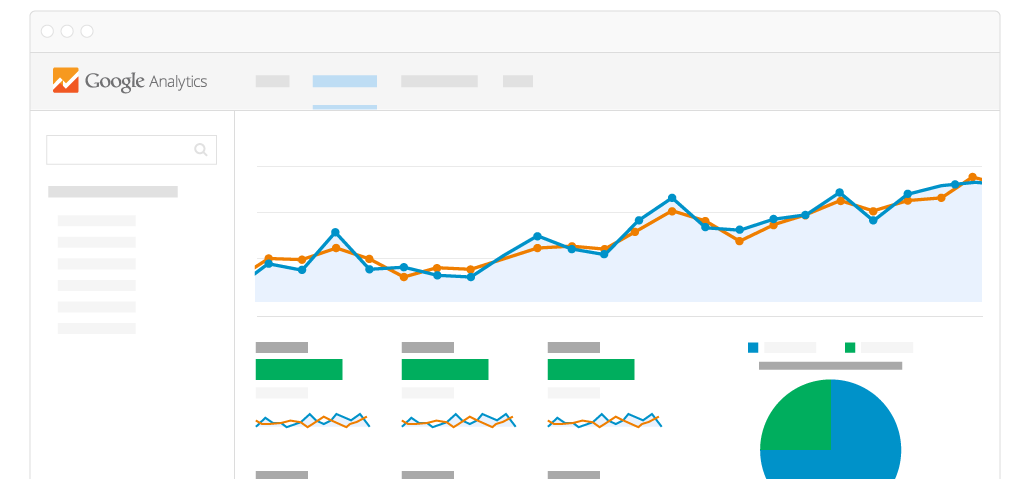
When you create your Google Analytics account, you receive a tracking number which can look like the following: UA-1234567-1
The “1234567” part of this ID is your account number. The “-1” part is your property (website or app) reporting database. This number, when found in your pages’ tracking code tells Google Analytics in which database to store the page, session and user data.
If you use the wrong tracking ID, you send data to the wrong property and as a result, your reports will be affected by “holes” in the graphs and tables.
If for some reason you want to use another property (for a development version of the website for instance) make sure you use the production (“live”) property ID.
• Don’t forget to define goals!
Goals allow you to measure Key Performance Indicators (KPIs) such as conversion rates.
Most often, you will want to define goals just for key URLs or app screens reached by your visitors but you should remember that other types of goals exist too!
Usually, URL-based goals are meant for macro (strategic) conversions such as your main conversion rate (newsletter signup, form submission, purchase confirmation).
Event-based goals are usually useful for micro-conversions, i.e. conversions that are not crucial to your site’s performance but indicate engagement with site features (add to cart, PDF download, zoom on product picture, click on homepage carousel, etc.)
If you don’t set goals, you will have a hard time measuring how your site performs against your objectives.
• Check that e-commerce option box!
If you want to track sales and transactions in Google Analytics, make sure you check the eCommerce options for your view(s). Go for the Enhanced eCommerce option if you can.
Then tag your product pages as well as conversion funnel pages and watch the orders roll in!
• Internal search is a gold mine
If you have a search engine on your site, you want to be sure to capture what search phrases and keywords your users are looking for.
Identify the URL parameter that captures your search keyword on the search results page and use it in your view settings to enable search.
If i use “q” as the URL parameter containing my search keyword, i need to make sure that my search results page contains that URL parameter, along with the search phrase.
Tip: if your site registers a lot of searches, make sure you check the box to exclude the search parameter from the URL to avoid polluting your page reports.
There you have it!
The above pitfalls should now be easier to avoid by following these recommendations.
You should now be able to turn Google analytics into a tactical asset for measuring the performance of your digital campaigns!
Reference from Google Communities
Just wanna input on few general things, The website layout is perfect, the articles is very superb : D.
Thank you for your appreciation. Stay tuned for more updates and do not forget to subscribe.